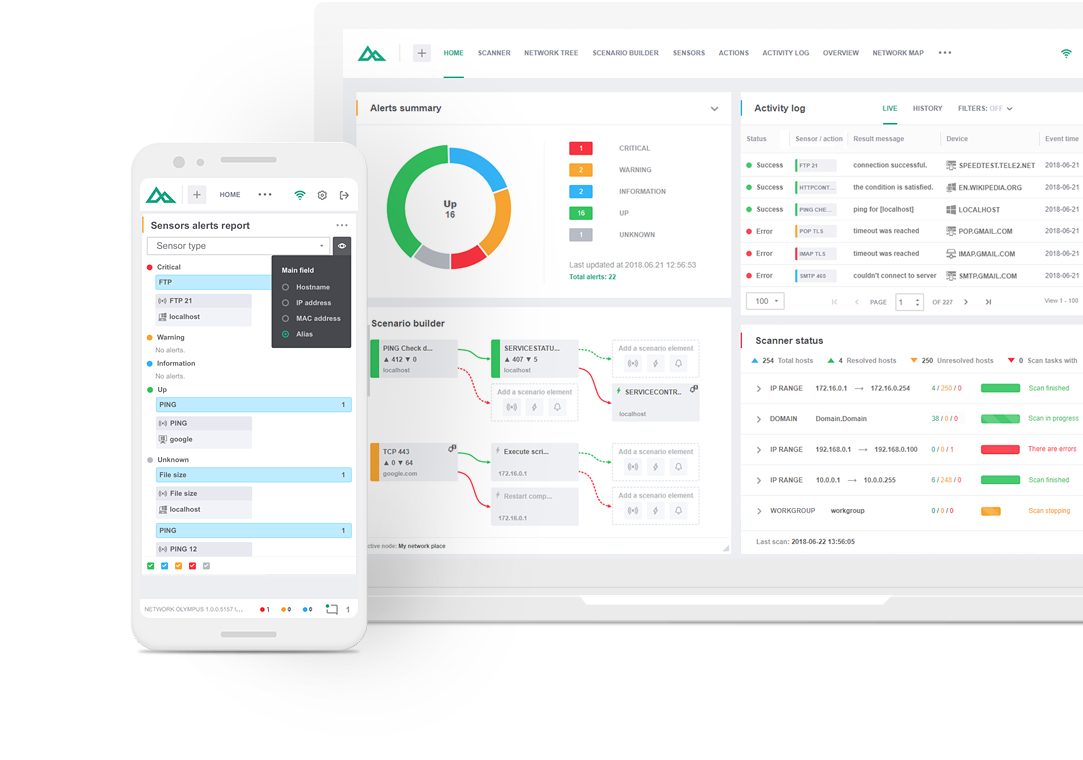
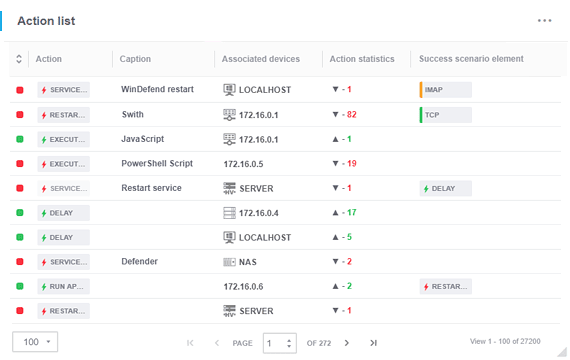
Monitoring actions are employed in scenarios to automate the process of remotely fixing issues related to downtimes and operational failures. They are necessary to automatically launch operations that can prevent operational or system failures and allow for efficient management of the enterprise network.
Actions can trigger operations either on a previously-created set schedule or depending on the result and sensor reaction.
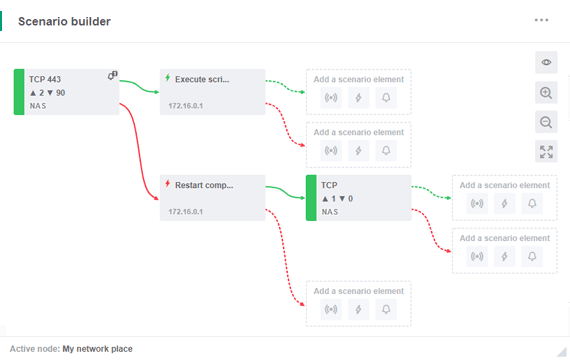
Scenario Builder is used to create actions and assign them to sensors as well as to create unique combinations of sensors and actions. In order to solve an issue by, for instance, shutting down the computer or rebooting certain scripts, all that you need to do is launch the scenario builder, select the network node where the action should take place, and choose the required action type and its parameters. You can also use the task scheduler to set up periodic action execution.
Each action can be tracked in the Activity log as well as in the dedicated reports.
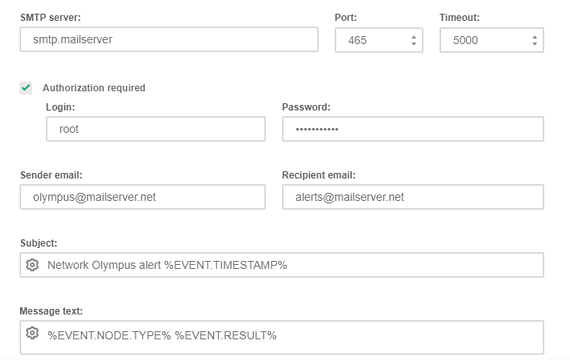
Notifications are employed for an informative purpose, e.g. monitoring state changes, and help to instantly notify of sensor and action results. They are closely connected with actions and provide a real efficiency boost when combined. Notifications may even serve as separate types of actions and extensively beneficial ones at that.
Notifications can be sent based on any sensor or action triggered, depending on the results of the check.
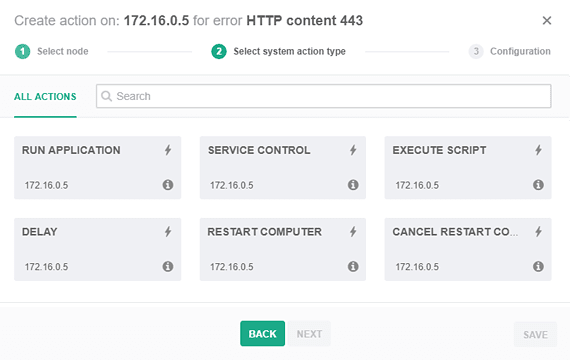
Actions:
Notifications:
Use Network Olympus for free for 30 days. Grab the trial without activation or registration. Add to your network as many devices as you want.
Choose the license type that is a perfect fit for your business needs:
An unlimited number of devices for 30 days free of charge.
No activation or registration required.
All-in-one. For companies with more than 10 devices.
Includes free premium support.
No time limits. Connect up to 10 devices.
Features Take your network monitoring process to the next level by taking advantage of Network Olympus features.